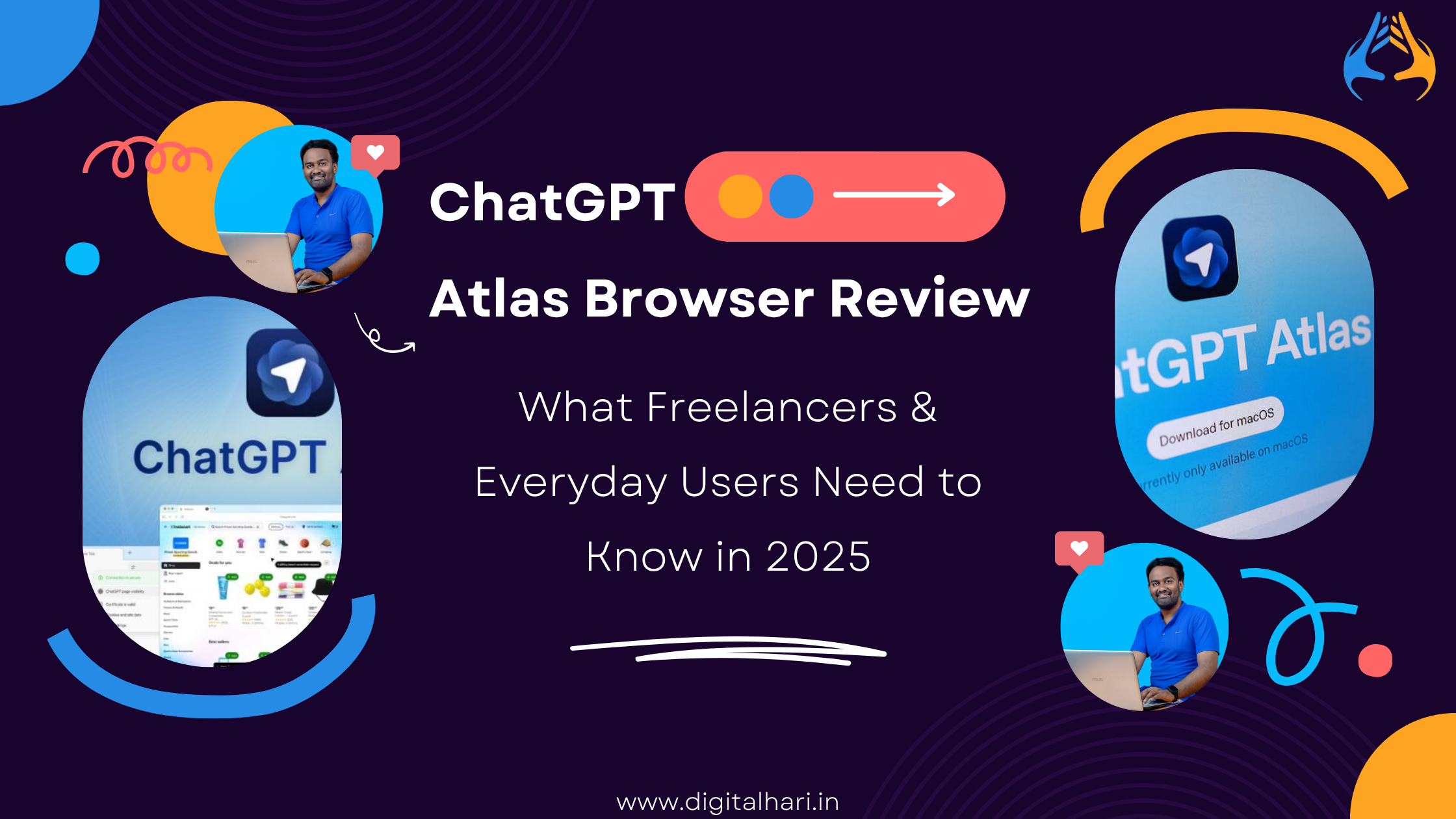Introduction
Browsers are no longer just about visiting websites. With the growing wave of AI, companies are rethinking how we “surf” the web. Enter ChatGPT Atlas — OpenAI’s new browser that integrates its powerful AI assistant directly into browsing.
If you’re a freelancer (web designer, developer, digital marketer) or just a regular user curious about this new kind of tool, this review is for you. I’ve used Atlas personally, explored its features, tested its pros & cons, and will walk you through everything you need to know.
By the end of this article you’ll understand:
-
What ChatGPT Atlas is and how it works
-
Why it matters (especially for freelancers and creatives)
-
Key features and how they perform
-
Where it still falls short
-
Whether it’s worth using now or waiting
-
Tips for using it smartly
Let’s dive in.
What is ChatGPT Atlas?
ChatGPT Atlas is a web browser developed by OpenAI. It’s built on the Chromium engine (the same foundation as Google Chrome) and integrates ChatGPT directly into the browsing experience.
Essentially, Atlas tries to blur the line between browsing and chatting with an AI assistant: you open pages, ask ChatGPT to summarise them, compare results, and even perform tasks (in what’s called “Agent Mode”).
Key facts:
-
Launched around October 21, 2025 for macOS first.
-
Versions for Windows, iOS & Android promised, but not widely available at launch.
-
Designed to offer a browser + AI in one package.
In short: if you’ve ever wished your browser could do more for you (not just show websites, but help you act), Atlas aims to take that step.
Why It’s Interesting (Especially for Freelancers & Creatives)
As someone who freelances or creates digital work (for example a freelance website designer or web developer), your tools matter. You often juggle research, client work, pages, code, and inspiration. A browser that can help you organise, summarise, and automate could be a game-changer.
Here are some scenarios where Atlas shines:
-
You’re drafting a client brief and want a quick summary of 5 competitor sites. Atlas can summarise those sites directly.
-
You’re working on web design and need inspiration from multiple sources — the in-page chat sidebar means fewer context-switching.
-
You’re juggling many tabs and want your browser assistant to remember your workflow (what you opened, why you opened it).
For freelancers, time is money. Anything that reduces friction is valuable. However — as we will see — the browser is still new and has trade-offs.
Core Features & My Experience (What Works)
Let’s go step by step through the major features of ChatGPT Atlas and how they perform in real-use.
1. “Ask ChatGPT” Sidebar & In-Page Integration
One of the standout features: a sidebar (or panel) where ChatGPT lives. You don’t have to leave the page to ask questions. For example, you could: “Summarise the key sections of this competitor’s design page” or “Compare the features of these two plugins”.
What I found:
-
The integration is smooth and feels natural.
-
For many research-heavy tasks (collecting client references, summarising articles), this saves time over switching tabs.
-
For freelancers doing content, design, or dev work, this is a strong point.
Where it’s lighter:
-
If your task is very specialized (for example deep code debugging), the chat assistant still needs you to do the heavy lifting.
-
Some delays — the sidebar may respond slower than plain browsing.
2. Agent Mode (Task Automation)
Agent Mode is where Atlas attempts to act for you: e.g., open tabs, fill forms, perform searches, and even attach results. A big promise.
My experience:
-
In demo tasks, it worked for simple things: “Find this recipe, add to cart”.
-
In real projects, it still had rough edges. One Reddit user noted:
“The ChatGPT Atlas browser took four minutes for Amazon. Comet took about four minutes… both slow.” Reddit
-
For freelancers: promising but not yet dependable for mission-critical tasks (client work) unless supervised.
3. Privacy, Memory & Context Controls
Atlas introduces “memory” – it can remember your browsing context to assist you later. It also gives toggles for what the AI can access, which is good.
Good points:
-
You can disable memory on a per-site basis.
-
Data you browse is by default not used to train models.
Concerns:
-
Empirical results show that vulnerabilities like “indirect prompt injection” might occur.
-
Because the AI gets more access (to tabs, maybe files), some users feel uneasy about privacy.
4. Chrome Extensions & Importing Data
Since it’s built on Chromium, you can (in many cases) import your bookmarks, passwords, and extensions from Chrome, which is convenient.
My notes:
-
Extension support is good but not perfect. Some specialised dev tools or themes may misbehave.
-
Migration is smooth for most users.
5. Performance & Platform Limitations
This is where we see trade-offs.
Platform:
At launch, only macOS. Windows & mobile versions pending.
Performance:
-
Some users noted heavy battery or resource usage.
-
On tasks that involve many tabs or heavy plugins, Atlas occasionally lagged compared to Chrome.
The Good & The Not-So-Good — My Verdict
Here’s a synthesised view.
✅ What’s Good
-
Strong integration of ChatGPT into everyday browsing — reduces context-switching.
-
Useful for research, summarising, brainstorming — good for freelancers, creators, students.
-
Privacy tools are reasonably robust compared to many new AI-products.
-
Foundations are solid for future evolution.
❌ What Needs Work
-
Agent Mode is still experimental and not always reliable for heavy workflows.
-
Platform availability is limited (macOS only at first).
-
Performance and resources — can feel heavier than standard browsers.
-
Privacy concerns remain for heavy usage (especially freelancers handling client-sensitive work).
-
For specialist use (e.g., web developers using custom tooling), extension/support corners are still catching up.
🎯 My Overall Verdict
If you’re a freelancer or creative who does a lot of research, prototyping, multitabbing, or content work — ChatGPT Atlas is definitely worth trying now. It may save you time and keep your workflow leaner.
However — if your work demands rock-solid stability, cross-platform support (Windows + mobile), heavy dev tooling or you handle very sensitive client data — you might wait a bit or use Atlas alongside your regular browser rather than replacing it.
Deep Dive: Use Cases for Freelancers
Let’s focus a bit more on how this browser could fit into a freelancer’s toolkit.
🧑🎨 Freelance Web Designer
-
You’re creating a website layout for a client. With Atlas: open competitor sites, ask the sidebar to compare layout styles, copy inspiration, and write down ideas — all without leaving your workspace.
-
You spot a color scheme, you ask ChatGPT: “Generate a CSS snippet for this palette for light and dark mode.”
-
Time savings: switching tabs → stay in design mode.
👨💻 Freelance Web Developer
-
You’ve got 20 open tabs: docs, APIs, repos, error logs. Instead of hunting manually, ask: “Which of these tabs show a failing test?” or “Search within my open tabs for ‘deprecated function’.”
-
But: since Agent Mode is still rough, use it for lighter automation, and keep your main dev browser for heavy builds.
📈 Freelance Digital Marketer
-
For competitive research: open landing pages of multiple brands, ask Atlas to summarise their CTA, hero text, ad copy — faster analysis.
-
Use the built-in AI to help generate draft ad copy, then refine manually.
-
Ideal for early phase work.
🌍 Global Freelancing Perspective
Since many freelancers in India, Southeast Asia, Eastern Europe work remotely with global clients, tools that reduce friction and keep sessions efficient are valuable. Atlas’s integration of chat + browser can help you stay focused, especially when juggling client work across time zones.
Safety, Privacy & Best Practices (Important)
Given how integrated Atlas is with AI and your browser environment, you should adopt some best practices.
-
Don’t enable “memory” for sensitive tabs unless absolutely necessary.
-
Use regular browser (Chrome/Firefox) for banking or highly sensitive client work for now.
-
Regularly update Atlas and monitor its permissions.
-
For freelancers: inform clients if you’re using new tools that might affect workflow or data handling.
-
Keep a backup browser ready — since Agent Mode is experimental, you may want fallback.
These precautions are especially relevant as one security report stated:
“Indirect prompt injection is a systemic challenge facing the entire category of AI browsers.”
Comparison: ChatGPT Atlas vs Other Browsers
How does Atlas stack up vs your everyday browser (Chrome) or other AI-browsers (Perplexity’s Comet, Dia, etc.)?
| Feature | ChatGPT Atlas | Traditional Browser (Chrome/Firefox) |
|---|---|---|
| Built-in AI assistant | Yes — ChatGPT sidebar & Agent Mode | Usually via extension or separate tab |
| Automation (Agent Mode) | Present but early stage | Not native, requires add-ons/scripts |
| Platform availability at launch | macOS only (Windows + mobile pending) | Cross-platform, mature |
| Extension ecosystem | Chromium-based so many work | Very mature, extensive ecosystem |
| Privacy / memory features | Memory + context features, controls present | Basic incognito / tracking controls |
| Performance / reliability | Mixed — some performance hits reported | Highly optimized & stable |
For most users, Chrome is still the safe default. If you’re excited by AI-first workflows and willing to embrace early adoption, Atlas offers novelty and potential.
Tips for Getting Started with ChatGPT Atlas
If you want to test Atlas, here’s a quick starter checklist:
-
Download & install from the official site (ensure you’re on a trusted link).
-
Import bookmarks/passwords from your current browser if you like.
-
Familiarise yourself with the “Ask ChatGPT” sidebar. Practice simple prompts.
-
Try research workflow: open multiple tabs and ask for summary/comparison.
-
Explore Agent Mode but supervise it — don’t leave critical tasks fully to it yet.
-
Review privacy settings: toggle memory, disable AI access for sensitive sites.
-
Backup plan: continue having Chrome/Firefox for your dev work, banking, critical tasks.
-
Reflect: after a week, ask yourself — is Atlas saving me time? Does it feel smoother?
For freelancers, I recommend using Atlas for idea generation, research, early draft work, and sticking to proven tools for final production, client deliverables, and performance-critical tasks.
Frequently Asked Questions (FAQ)
Q1. Is ChatGPT Atlas safe to use now for my client work?
Yes — with caveats. For general browsing, research, and idea work it’s fine. But for highly sensitive client projects (especially where data confidentiality and strict workflows matter), treat it as supplementary. Until Windows & mobile versions mature and Agent Mode stabilises, keep a fallback browser.
Q2. Will Atlas replace Chrome or Firefox for freelancers?
Not yet. It offers a new paradigm but has missing features and performance trade-offs. Use it as a companion browser for now while your main workflow remains in trusted tools.
Q3. Is Agent Mode free?
No — some features require a Plus/Pro/Enterprise subscription with ChatGPT. Atlas offers the browser, but Agent Mode automation may cost extra.
Q4. Can I install Chrome extensions on Atlas?
Yes — since Atlas uses Chromium under the hood, many Chrome extensions work. But compatibility isn’t 100%. Some dev-tool specific extensions may not behave as expected.
Q5. Is it available on Windows/Android/iOS?
At the time of writing, Atlas is launched for macOS only. Windows, iOS, and Android versions are planned but not yet fully available.
Final Thoughts
ChatGPT Atlas is an ambitious and exciting step toward the future of browsing. It’s not just a browser, but a browser-with-AI-built-in — one that could reshape how freelancers and creators work online.
If you’re a freelance web designer, developer, or digital marketer, the idea of having your browser work with you (not just for you) is compelling. It can reduce research friction, keep you focused, and provide fresh workflows.
That said, the product is still fresh. It comes with bumps, missing cross-platform support, performance leaks, and some privacy trade-offs. It’s best suited for those comfortable with early-stage tools and willing to supervise their workflow.
Recommendation:
Try Route A: install Atlas, use it for research and ideation. Keep your main browser for production work. Evaluate over 1-2 weeks: is it improving your workflow? If yes — adopt further. If not — wait for version 2.
In summary:
ChatGPT Atlas is a glimpse of where the web is heading. For freelancers especially, staying ahead means being open to new tools — but also being wise about when to adopt them.